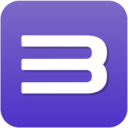| Tales of Xillia 2 | |
|---|---|
| Developer(s) | Namco Tales Studio |
| Publisher(s) | Namco Bandai Games |
| Series | Tales |
| Release date(s) | JP November 1, 2012 NA August 19, 2014 EU August 22, 2014 |
| Release type | PlayStation 3 exclusive |
| Genre(s) | Role-playing |
| Mode(s) | Single-player, Co-op |
| GameID(s) | BLUS31397 (IRD), BLES01962 (IRD), BLJS10188 (IRD), NPUB31443 |
| Quick links | Check Compatibility Open Issues Search Google Wikipedia Page |
Configuration
Options that deviate from RPCS3's default settings and provide the best experience with this title are listed below.
GPU configuration
| Setting | Option | Notes |
|---|---|---|
| Renderer | Vulkan | Recommended to get the best performance. |
Known Issues
Missing Audio
Currently (v0.0.7-8808 Alpha [2019-09-29]) the music and some sound effects are missing when playing the game with RPCS3's default settings. To work around this issue, you will want to right-click the game inside RPCS3, and click on "Open Custom Config Folder".
(If this option does not show up right away, select "Configure" first and under the "GPU" tab change "Anisotropic Filter" to 16x which is a save enhancement for this game and should be possible on any GPU without any performance penalties. Once you've created this custom per-game configuration the Custom Config Folder option should become available.)
Now that you've opened the custom folder, open the config.yml file with notepad. Search for "PPU Threads" which should be the third line in the file. Change "PPU Threads: 2" to "PPU Threads: 1" and save and close the file. Any audio issues should now be fixed.