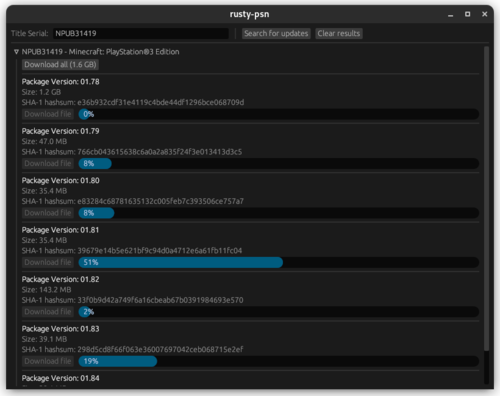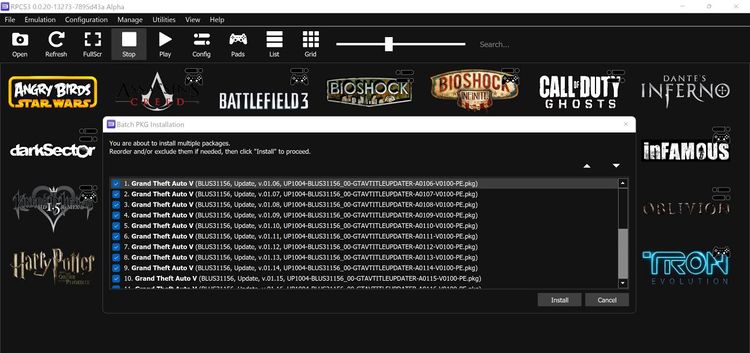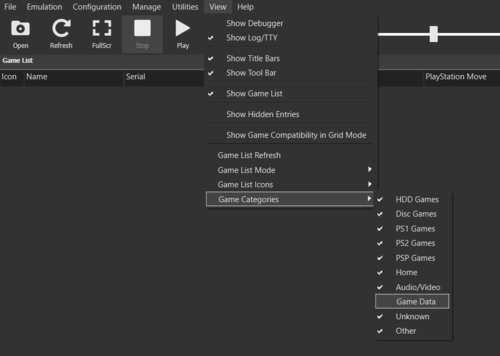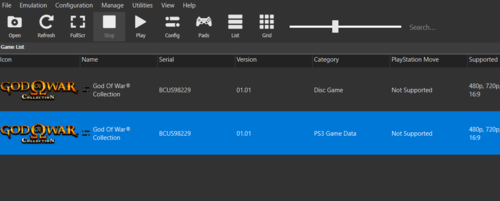This guide explains how to obtain update PKGs for your PlayStation 3 (PS3) games and then install them on RPCS3 as well as how to easily install multiple update PKGs for a game at once. It will also teach you how to uninstall these updates and game data for digital games (as in how to delete your digital games from RPCS3).
Downloading and installing update PKGs for games
You can get the update files for your games using one of two tools that are available:
- A) Rusty-PSN:
First is Rusty-PSN made by RainbowCookie. This tool is available for Windows and Linux. A CLI version of it is also available in the repository if that's what you'd prefer to use. This guide will cover how to use the GUI version of it.
- Download rusty-psn-egui-windows.zip from here, extract it, then run the exe.
- Get your
Game Serial(right click your game in RPCS3, selectCopy Info, thenCopy Serial) and paste it in the search box in Rusty-PSN's GUI. ClickSearch for updatesor hitEnter. - Click the
Download allbutton to download all the PKGs at once, or if you only need specific versions of the game, download them individually by clicking theDownload filebutton under each of the listed PKG. - To install these update PKGs, go to
File → Install Packages/Rapsin RPCS3's GUI, then select the PKGs, or simply drag & drop them on RPCS3's window.
- B) PySN:
Second is PySN by Aphelion. This tool is for Windows only. A noteworthy feature of PySN is its ability to download update PKGs not just for PS3 games, but also PS4 and PSVita games. Here are the basics on how to use it:
- Download PySN.zip from here, extract it, then run the exe.
- Get your
Game Serial(right click your game in RPCS3, selectCopy Info, thenCopy Serial) and paste it in the search box in the terminal window that pops up then hitEnter. - The downloaded files will be stored in the
Updatesfolder inside the folder where you extracted Pysn. - To install these update PKGs, go to
File → Install Packages/Rapsin RPCS3's GUI, then select the PKGs, or simply drag & drop them on RPCS3's window.
An important note about installing updates:
- You have to install the updates for games in the order they were released in. i.e. if you want to go from 1.00 to 1.03, you'd have to install 1.01, 1.02, & then 1.03. Updates are incremental.
- By default the downloaded PKGs are saved in a folder named after your
Game Serialin Rusty-PSN's folder, you can set your own download path in the app settings.
Installing multiple update PKGs
Some PS3 games tend have multiple update PKGs and it can be a hassle having to install the PKGs for them one at a time. Here's how to easily install multiple update PKGs at the same time for such games:
- Select all the update PKGs you downloaded for the game.
- Drag & drop them on RPCS3's window.
- Rearrange them with your mouse in the order they were released in, then click
Installto proceed.
Removing game updates/game data
If you would like to delete the update PKGs you installed for a game or uninstall your digital games (PSN copies/DLCs) then follow the steps below:
- In RPCS3, click
Viewin the top menu bar, thenGame Categories, then check markGame Data.- If you cannot select this option, make sure your game list is set to List mode, not Grid mode.
- You will now see your games as well as their game data listed in the GUI as individual entries.
- Right-Click on an entry you'd like to delete, then select
Remove Game data(Tip: take a look at the category of an entry before deleting it so you know you're deleting the correct one, the ones belonging to "PS3 Game Data" category are what you're looking for).
Note:
- If you're trying to delete update PKGs for a digital game then you must delete the game itself and re-install it from its PKG file. This only applies to digital games.