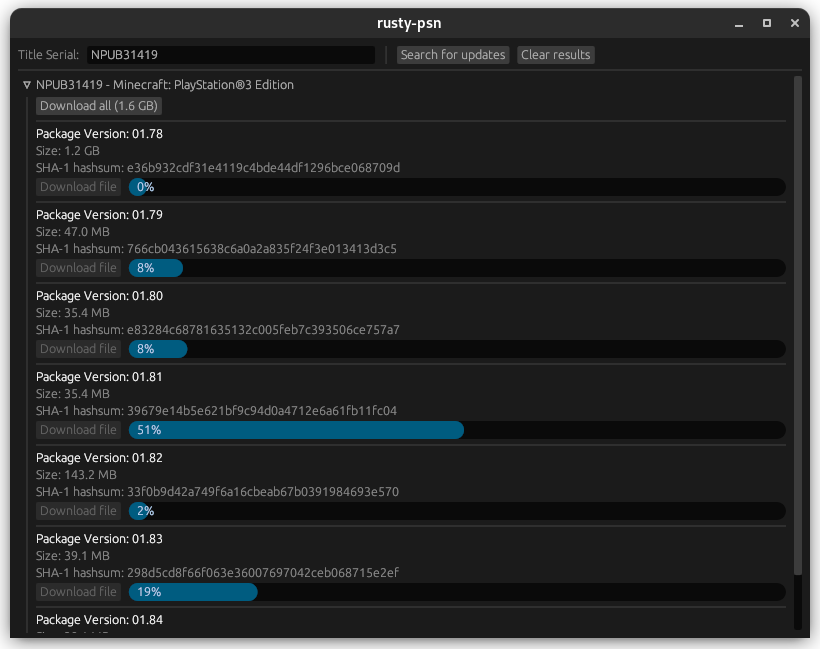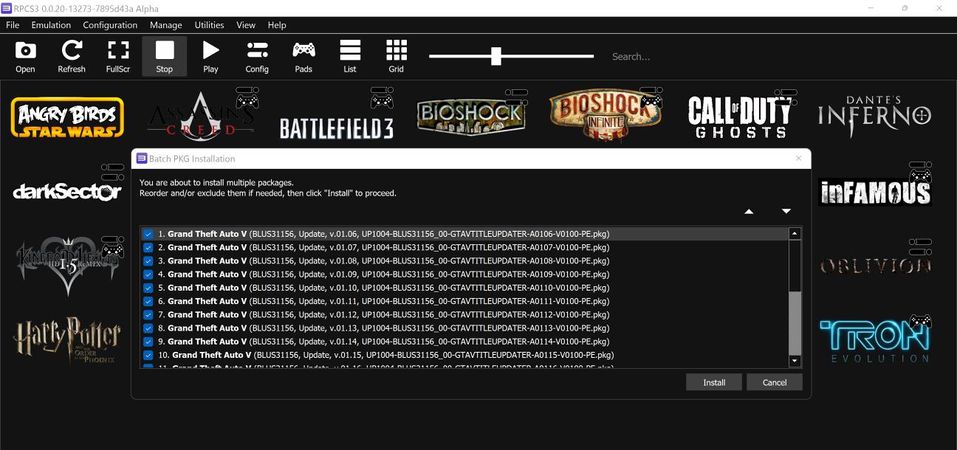This guide explains how to obtain update PKGs for your PlayStation 3 (PS3) games and then install them on RPCS3 as well as how to easily install multiple update PKGs for a game at once.
Downloading and installing update PKGs for games using Rusty-PSN
You can get the update files for your games using a tool called Rusty-PSN made by RainbowCookie. The tool is available for Windows and Linux. A CLI version of it is also available in the repository for Windows and Linux if that's what you'd prefer to use. This guide will cover how of to use the GUI version of it.
- Download rusty-psn-egui-windows.zip from here, extract it, then run the exe.
- Get your
Game Serial(right click your game in RPCS3, selectCopy Info, thenCopy Serial) and paste it in the search box in rusty-psn's GUI. Click theSearch for updatesbutton or hitEnterto initiate the search. - Click the
Download Allbutton to download all the pkgs at once, or download them individually by clicking theDownload filebutton under each of the listed pkg if you only need specific versions of the game (the downloaded pkgs are saved in a folder named after yourGame Serialin rusty-psn's folder). - To install these update pkgs once they're done downloading, go to
File → Install Packages/Rapsin RPCS3's GUI, then select the pkgs, or simply drag & drop them on the RPCS3's window.
Note: You have to install the updates for games in the order they were released. i.e. if you want to go from 1.00 to 1.03, you'd have to install 1.01, 1.02, & then 1.03. Updates are incremental.
Installing multiple update pkgs
Some PS3 games tend have multiple update PKGs and it can be a hassle having to install the PKGs for them one at a time. Here's how to easily install multiple update PKGs at the same time for such games:
- Select all the update pkgs you downloaded for the game.
- Drag & drop them on RPCS3's window.
- Rearrange them in the correct order if necessary, then click
Installto proceed.