No edit summary |
|||
| Line 193: | Line 193: | ||
{{netplay | {{netplay | ||
|gamever = | |gamever = | ||
|connect | |rpcs3 version = N/A | ||
|lobbies | |connect = No<!-- Yes, No, Partial, Untested, N/A --> | ||
|match | |lobbies = No<!-- Yes, No, Partial, Untested, N/A --> | ||
|features = No<!-- Yes, No, Partial, Untested, N/A --> | |match = No<!-- Yes, No, Partial, Untested, N/A --> | ||
|notes | |features = No<!-- Yes, No, Partial, Untested, N/A --> | ||
|custom servers = Not available<!-- Available, Not available, Not required, Untested --> | |||
|notes = | |||
}} | }} | ||
Revision as of 20:03, 9 March 2024
| Buzz! Quiz World | |
|---|---|
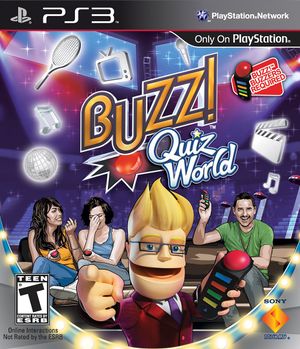
| |
| Developer(s) | Relentless Software |
| Publisher(s) | Sony Computer Entertainment |
| Series | Buzz! |
| Release date(s) | EU October 30, 2009 AU November 5, 2009 NA November 10, 2009 |
| Release type | PlayStation exclusive |
| Genre(s) | Trivia, Party |
| Mode(s) | Single-player, Co-op, Multiplayer |
| GameID(s) | BCES00440 (IRD), BCES00644 (IRD), BCES00645 (IRD), BCES00647 (IRD), BCUS98209 (IRD), BCES00646 (IRD) |
| Quick links | Check Compatibility Open Issues Search Google Wikipedia Page |
Configuration
Options that deviate from RPCS3's default settings and provide the best experience with this title are listed below.
CPU configuration
| Setting | Option | Notes |
|---|---|---|
| SPU xfloat accuracy | Relaxed | Gives a 7% performance boost |
Known Issues
A minor graphical bug which is mainly visible in the gunge game mode, but can be spotted throughout other parts of the game.
Special Notes
Game will crash if sustained below or above 30 frames per second for too long, therefore it is important that you lock the framerate to 30 fps and have a CPU which is powerful enough to sustain that framerate.
In order to use the Buzz controllers with RPCS3 read and follow the steps below:
After connecting the USB for your wireless or wired Buzz controllers, you need to make sure it uses WinUSB drivers, or else your game will crash instantly. For this you can use a software called Zadig. Step by step guide below:
1: Plug in the USB for your wireless or wired Buzz controllers into a USB-port on your PC.
2: Install Zadig on your Computer (https://github.com/pbatard/libwdi/releases/download/v1.4.1/zadig-2.7.exe).
3: Open Zadig, select 'Options', then select 'List all devices'. Then in the scroll window, you will now see a lot of devices, find which device is the USB to your Buzz controllers (most likely it is a device called 'Wbuzz'). once you've find the correct device, select it, then you need to click either of the up/down arrows next to the right window until it shows 'WinUSB' and click 'Replace driver'. Then it may give you a warning but just hit 'Yes' or 'Ok' on it to proceed with the install. Wait while it installs and applies the driver. Once finished you should be able to launch any of the Buzz games and play them with your Buzz controllers. NOTE: If you place the Buzz USB into another USB-port on your PC, you will have to re-do this process.
CONNECTING WIRELESS BUZZ CONTROLLERS: To connect your wireless buzz controllers, press and hold the power button on your wireless buzz controllers until the blue light on the controller is on (Must be continuously lit, not blink). Do this to all 4 of your Wireless Buzz controllers, once all 4 of your wireless Buzz controllers blue light is lit up, press and hold the button on the Wireless Buzz USB receiver until the huge red buttons on your Wireless Buzz controllers start blinking and you are done.
Netplay testing
For the complete list of games tested with RPCN, please check the RPCN Compatibility List.
| Game Version | RPCS3 Version | Connects? | Create/Join lobbies? | Match with others? | Online features working? | Requires custom servers? | Notes |
|---|---|---|---|---|---|---|---|
| N/A | No | No | No | No | Not available |